Which are Free Virtualization Software and How to Download and Install it in Windows 10 OS?
Welcome Friends, Today I have Write Something on Virtualization. What is Virtualization? Virtualization is a Application that give power to user to use Multiple Operating Systems in One Computer means without use of Dual boot Option User can use Multiple Operation system. With the help of Virtualization user have not to buy so many Laptops or Computers. He Can able to run multiple OS in single Operation System User have to install just Virtualization application and Download Particular Operation system ISO file and Create a Virtual PC in you Computer or Laptop. Then install Operating Systems ISO file and then selections of RAM, Memory, LAN connection and Hard disk size allotment and then Start your Virtual PC ON here as per Regular installation your OS installation started and Finished now your Virtual OS is Ready To use. There are Various Virtual Software are available in the Market but I have Recommended Free Virtualization Software like Virtual box and Hyp...
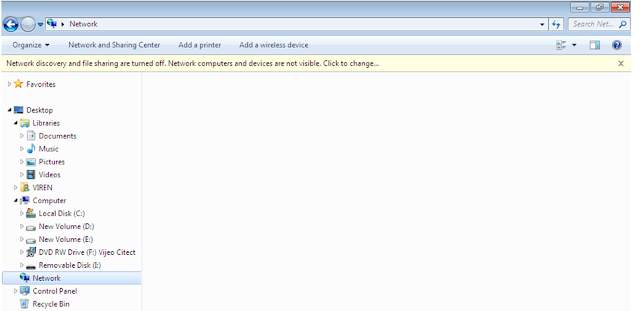









Comments
Post a Comment
Please do not enter any spam link i the comment box.